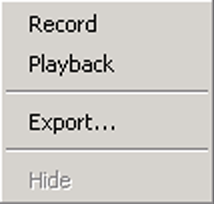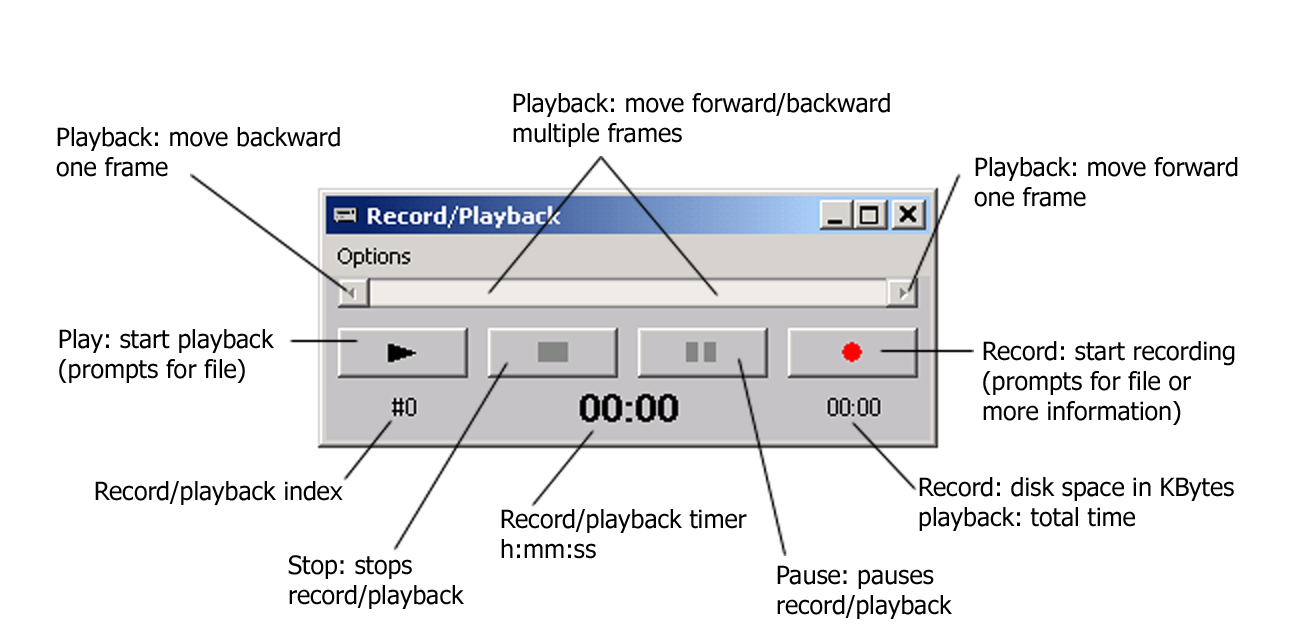
The Record and Playback option records selected features for playback at a later time. The meeting host can choose what is to be recorded: Viewport, Voice Chat, Video Conferencing or Keyboard Chat. Recorded sessions can be available for attendees to playback whenever they wish to view the recorded session.
NOTE: You can change Viewport settings before you start recording. Once the recording has begun, Viewport settings cannot be changed.
Recordings can be saved on the Linktivity Server machine on the hostís local PC or Network Neighborhood. The host can playback recorded meetings stored locally by selecting the playback option on the Record and Playback control panel.
If the recorded session is stored on a local machine then only the Host of the session can play back the recorded session. If the recorded session is stored on the Linktivity Server machine then other users can access and view the recorded session.
To start a Record and Playback session the host clicks the Record and Playback icon in the WebDemo Host control panel to open the Record and Playback console.
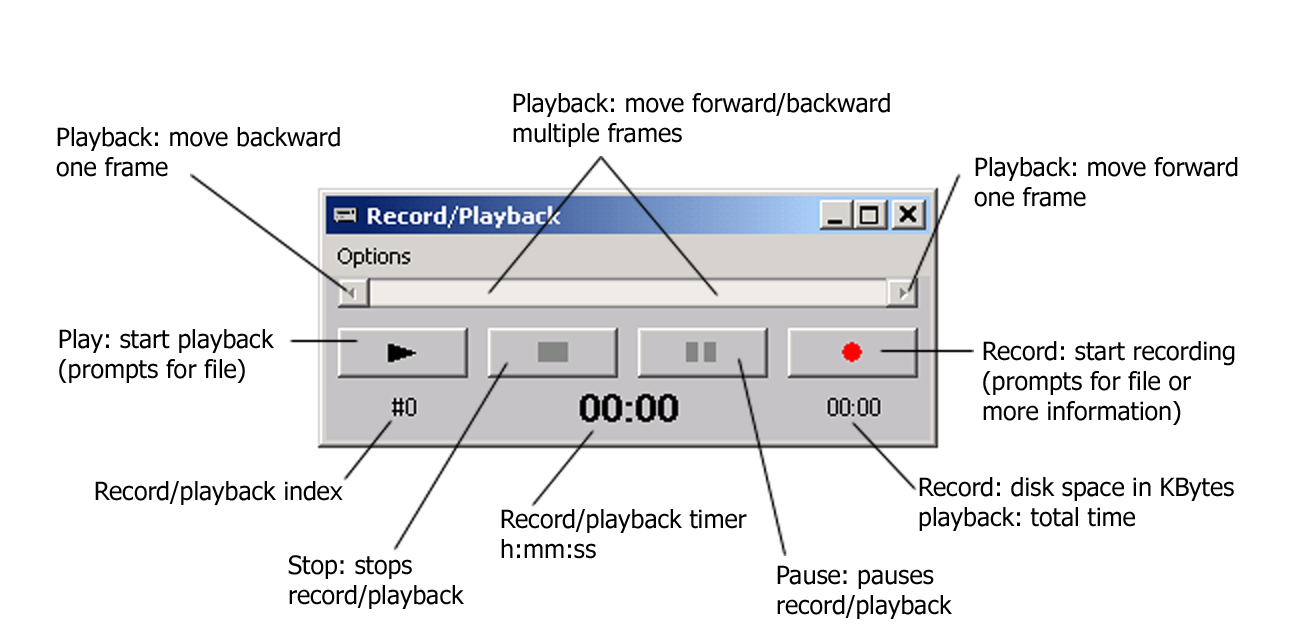
Index: An index counter (unlimited number) is provided and is indicated by the "#" sign. This indicates where you are in a recording or playback and can be used as a reference when working with someone and you need to point to a particular frame in the recording.
Timer: A Timer located under the stop and pause buttons keeps track of the elapsed time during the recording session. The counter is in mm:ss and can go up to 99 minutes per session.
You can access the Record options, Playback options, or Export option pages from the Options menu. Hide option closes any open option page so that only the main Record\Playback interface is visible.